BT Cloud Phone Meetings is designed for open exchange and interactive communications: Participants control their own audio and video display, and desktop web sharing control is shared by all participants. On the other hand, the Host has special controls for managing the meeting and the participants. These functions include muting participants, recording the session, and making a participant the host.
NOTE: A Host is the one who scheduled or started an instant meeting.
UPDATE: BT Cloud Phone Meetings is replacing the legacy dial-in number with a new number by October 2016. After the migration, the Meeting ID will be automatically confirmed (no need to press "1"). An error prompt appears if the meeting ID is incorrect. Meeting security will also be enhanced by making sure the phone participants cannot enter the meeting before the host when
Enable join before host (Meetings Desktop app) or
Allow Join Before Host (Meetings Mobile app) is disabled.
This article refers to the Host controls of the BT Cloud Phone Meetings Desktop App. It discusses how a Host can access the controls of a meeting and defines the functions of these controls.
Accessing Host Controls
To access the host controls, click
Manage Participants at the BT Cloud Phone Meetings Desktop App menu bar.
Host Controls
• Mute All/ Unmute All: Mute or unmute other participants in the Meeting.
• Lock Screen Share: Lock your Meeting so that no other participants may join.
• More: shows options, such as:
• Mute on Entry
• Play Enter/Exit Chime
• Lock Meeting: No additional participants will be able to join the meeting.
•
Chat: Enables you to chat with the participant.
• Ask to Start Video: Sends a request to start the video from the participant's end.
• Make host: Makes another participant the host of the Meeting.
• Rename: Allows you to rename a participant if you have multiple participants with the same name.
• Remove: Lets you remove participants from the Meeting.
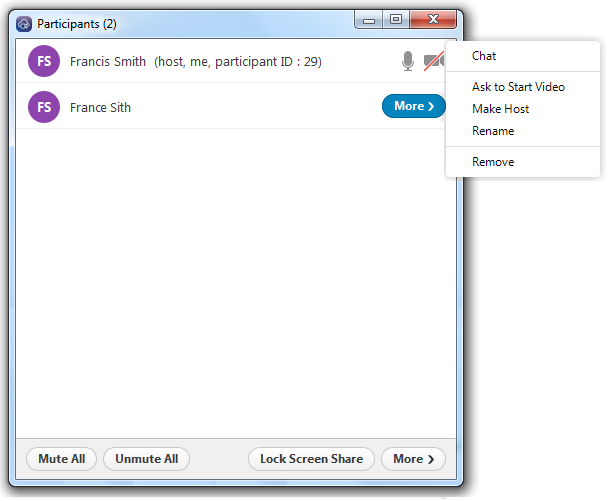 • Join before host:
• Join before host: When you are scheduling a meeting as the host, you have an option for
Enable join before host or
Use Personal Meeting ID in the schedule meeting settings
.QUICK TIP: You can change your Personal Meeting ID according to your preference. Just click on the drop-down menu on your BT Cloud Phone Meetings for Desktop, click on
Personal Meeting ID > Change. You can use this instead of the automated Meeting ID.
NOTE: If you do not select Enable join before host, the participants will see a pop up dialog that says The meeting is waiting for the host to join. If you are the host, there is a login link to login and start the Meeting as the host. If you select Join before host, then the participants can join the Meeting before the host joins in.
See Also:
Starting a meeting on the BT Cloud Phone Meeting for DesktopSharing Screens and Files on the BT Cloud Phone Meetings AppBT Cloud Phone Meetings System Requirements Dial-In Numbers Replacement in BT Cloud Phone Meetings 
