Resetting the password for the BT Cloud Phone online account may be done in cases where the password is lost or forgotten. It is recommended that the password for every extension be reset on a regular basis to prevent fraud, hacking and unauthorised use of the account.
3. Fill out the required fields, then click Reset.
4. You will see a confirmation that an email was sent to your Email address. Open your email, then click Reset Your Password.
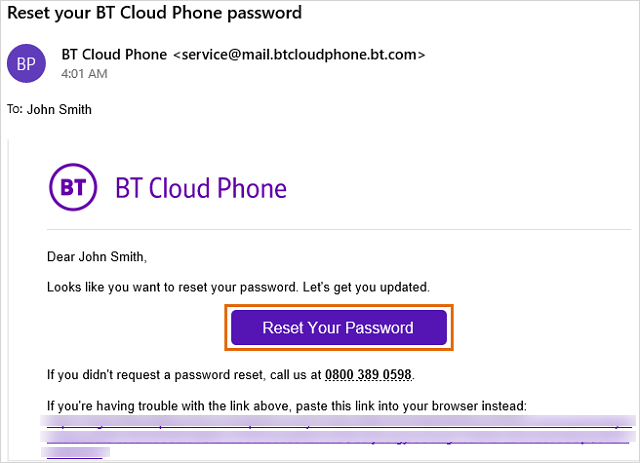
5. Enter the new password and re-enter it on the spaces provided. BT Cloud Phone strongly recommends that you choose a password that is not easy to guess and does not include any personal or account information. Click Save when done.
NOTE: Your new password must meet BT Cloud Phone's Password Requirements:
• at least one letter
• at least one number
• at least one special (!, @, # or $) or upper case letter
• at least 8 characters
• maximum of 32 characters
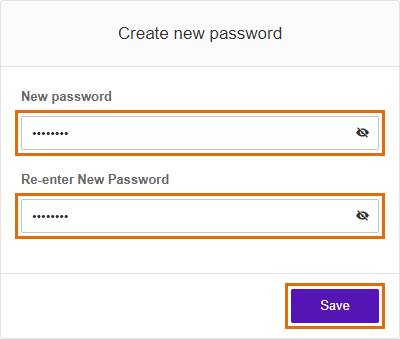
6. Click Proceed to application.
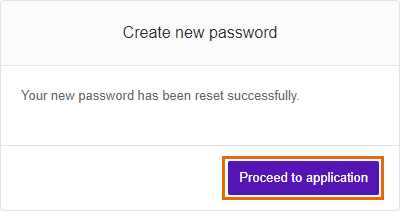
You will be automatically signed in to the BT Cloud Phone Portal. You will also receive a confirmation email indicating that your password was updated.

