Call log is used to track incoming and outgoing calls in your account. This article shows how you can use your BT Cloud Work Desktop App to access Call log.
Follow the steps below to learn how to access the Call log on the BT Cloud Work Desktop App.
Step 1:
Launch the
BT Cloud Work Desktop App.

Step 2:
Click Sign in.
Step 3:
Enter your BT Cloud Work credentials and click Sign in.
Step 4:
Click on the
Call log icon.
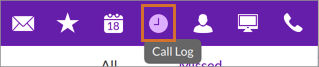
View the Calls logs from your BT Cloud Work Desktop App. All, Missed tabs on the BT Cloud Work Desktop App will display the different call logs on your BT Cloud Work account.
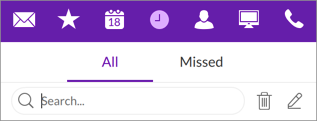 • All
• All - Displays all of the Call logs on your account. This includes the incoming calls, outgoing calls, missed calls and recorded calls on your BT Cloud Work account.
• Missed - This tab displays the Missed calls on your BT Cloud Work account.
• Click the trash bin icon to clear the call log. Click the edit icon to select and delete specific call logs.
• You may view the event details by clicking on the

icon beside the call log. This will display the phone number of the caller, called number, duration, and date and time of the call. Event details will also display the following options:
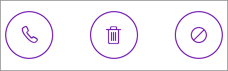 •
• Call the number
by clicking on the call icon
• Delete the log by clicking on the trash bin
• you can block the number by selecting the block icon.

