NOTE: A mobile app update for your BT Cloud Phone service occurs on the 17th April. It’ll combine both the Cloud Phone and the Cloud Phone Meetings applications together. Here’s what’s coming:
- The app’s name will change from “BT Cloud Phone” to “BT Cloud Work”; You’ll be able to message, call & meet in one place – no more wasted time switching between apps.
- We’re launching a mobile team messaging platform. This’ll bring topic/project specific chat threads, built-in HD video meetings on demand, task management tools and more.
To ensure you are not impacted by the app update, let your users know what’s coming. You’ll all need to download the latest version of the mobile app. You can do this from 17 April 2020 - from your Apple/Android app store. There will be a mandatory migration for any users who haven’t updated - to ensure the app is still secure. This will happen later in the year. Make sure any documents saved on the existing app (such as Fax messages or Voicemails) have been saved; otherwise you could lose them. When you’ve downloaded the upgrade, your phone settings will be set to default. Go ahead and reset to your preferred settings. If you have recurring meetings, the links and numbers in the invites will need to be updated. Once the update is finished, you’ll find you’ve been logged out of your app. Don’t worry, all you need to do is log back in to get started
The BT Cloud Work App Mobile is a comprehensive communications hub with phone, fax, company messaging, and conferencing features for your mobile device that is easy to use.
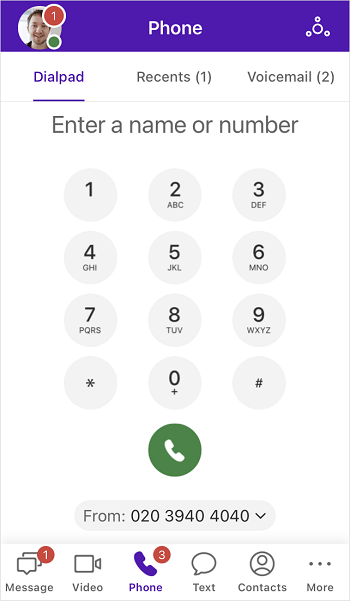
NOTE: The BT Cloud Work App Mobile language will follow your mobile device's language settings.
How do I download the BT Cloud Work App Mobile?
Go to Download the BT Cloud Work App Mobile for steps on downloading the app.
Minimum System Requirements
Before downloading the BT Cloud Work App Mobile, please check that your mobile device meets the minimum system requirements:
- iOS 11.0 or later (now supporting iOS 12, iPhone X)
- Android 4.4 or later (now supporting Android P)
NOTE: For Android M or later, you will need to turn on the required App Permissions:
- Contacts (view local contacts)
- Phone (RingOut)
- Microphone (VoIP call)
- Storage (store fax/voicemail/documents/photo)
Mobile app Menus
The following menus are available on the BT Cloud Work App Mobile.
- My Profile - Tap on your picture to open the My Profile page where you can edit your status, call settings and other Portal features which can also be configured on the Mobile app.
- More - Tap the More icon (vertical ellipsis button) to view additional features such as Conferencing, Meetings, and Documents.
Audio Conferencing on BT Cloud Work Mobile App
Schedule and Update Meetings on BT Cloud Work
- Messages - Tap the Messages icon to view your messages, voicemails, and Fax messages. You may also send messages, faxes or share faxes, voicemails.
Sending a Message in the BT Cloud Work App Mobile
Viewing your Voicemail, Fax, and Text Messages on the BT Cloud Work Mobile App
- Recents - Tap the Recents icon to view all calls on your BT Cloud Phone Mobile app. You may also click on the listed calls to call back the number or contact.
- Contacts - Tap Contacts to view and edit your contacts which can be filtered to list all, company directory, personal, and favourite contacts.
Adding a Personal Contact using the BT Cloud Phone Mobile App
Managing Contacts via the BT Cloud Phone Mobile app
- Keypad - Tap Keypad to call from your BT Cloud Phone Mobile app number.
BT Cloud Phone Mobile App VoIP Calling
BT Cloud Phone Mobile App RingOut Overview
- Join now - Tap Join now to view your list of upcoming meetings with the option to join them.
Google Calendar Integration for BT Cloud Phone Mobile App's Join Now feature

