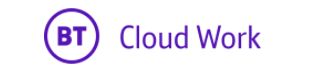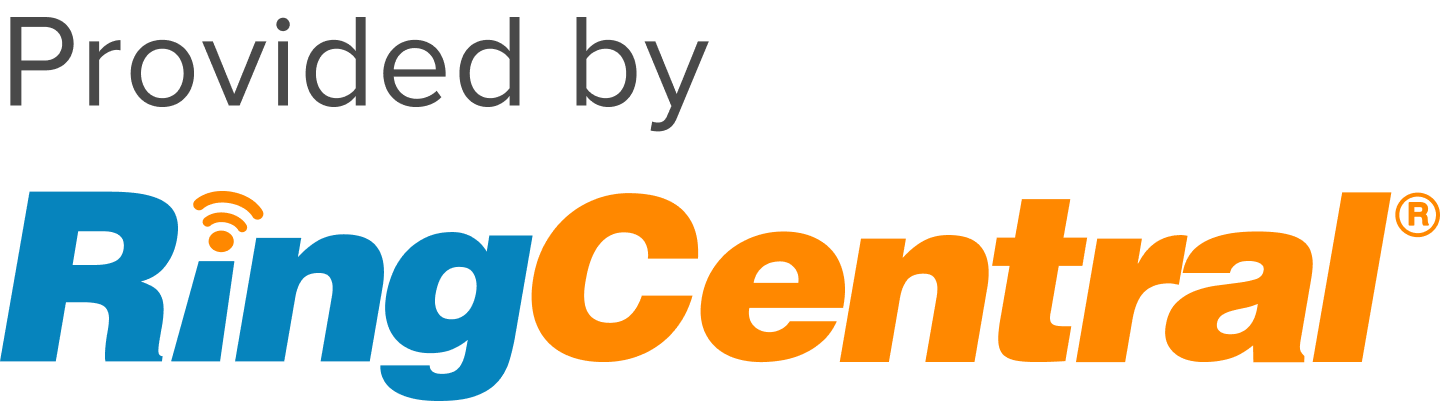When enabled, Do Not Disturb (DND) will send all your callers to voicemail. The Do Not Disturb feature on your BT Cloud Work account is extension specific; it does not affect other extensions.
Users can also set their availability status as Available, Busy, Do Not Disturb, or Invisible.
You can change your Do Not Disturb settings via the following:
• BT Cloud Work icon
• BT Cloud Work for Desktop
• BT Cloud Work Portal
BT Cloud Work icon
Easily switch between Available, Busy, Do not disturb or Invisible statuses without opening the BT Cloud Work for Desktop and without doing extra clicks. This is available via dock on Mac and the Windows tray icon.
Windows
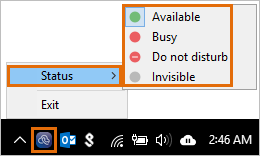
Mac
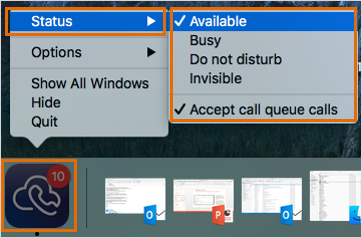
BT Cloud Work for Desktop
1. Log in to your BT Cloud Work for Desktop.
2. Click on your BT Cloud Work number.
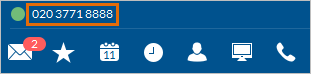
3. Set your Do Not Disturb settings with the following options:
|
|
1. Shows your Current Status. Click the pencil  icon to customize your status message.
|
|
2. Choose Available to receive notifications and calls.
|
|
3. Setting your availability status to Busy lets other Users know that you are currently unavailable. When there is an incoming call, you will have the option to Answer, Ignore or send the call to your Voicemail. You can also forward the call to a Forwarding Number or send a message to the caller.
|
|
4. When you select Do Not Disturb, any calls will connect immediately to your voicemail.
|
5. Choose Invisible so other Users will not see whether you are Busy or Available. NOTE: If you set your availability status as Invisible it will display as Offline for your Presence status.
|
NOTE: The selected availability status is automatically applied to your extension. You can opt to switch to a different availability status by selecting your preferred option.
BT Cloud Work Portal
1. Log in to your BT Cloud Work Portal.
2. Click your name at the upper right corner of your BT Cloud Work Portal and set your availability status with the following options:
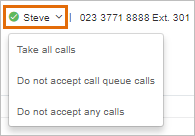
• Take All Calls
You will be able to receive notifications and calls from your BT Cloud Work for Desktop and Mobile app.
• Do not accept call queue calls
You will still receive calls going directly to your extension, but you will not be able to receive calls from a department or call queue.
• Do not accept any calls
You will not receive any notifications or calls.
Presence enables you to detect the phone status of your colleagues and display on your desk phones. Presence-capable phones have status indicator lights which allow the Admins to see who is available, busy, or on hold. Administrators can configure Presence settings for QAs, Supervisors, and Managers alike who need to monitor calls made by other Users in real time. See BT Cloud Work: Presence Frequently Asked Questions, to learn more.