You can keep your existing phone number(s), if eligible, for use with your BT Cloud Work service. This guide has been designed to give you all the information you will need to complete the Number Transfer process. Just follow the steps outlined below and detailed later. The BT Cloud Work Number Transfer team will manage the transfer process for you and we will let you know how it’s going with regular emails or calls. There is no charge for this service.
You can make and receive calls on your temporary BT Cloud Work numbers while the move takes place. You can also arrange to forward calls automatically from a phone number with an existing provider to your BT Cloud Work account for as long as you want to.
Quick Links:
How does the Number Transfer process work?
Number Transfer Do's and Don'ts
Forward Calls to your BT Cloud Work service
The BT Cloud Work Number Transfer Wizard
BT Cloud Work number transfer Frequently Asked Questions
How does the Number Transfer process work?
- Once your BT Cloud Work account is active, put in a request through the BT Cloud Work portal to transfer an existing phone number(s) to your BT Cloud Work.
- Follow the on-screen instructions and provide us with all the information that we need to send a transfer request to your current service provider. The information you supply must match exactly what’s on record with your current provider.
- The BT Cloud Work number transfer team will send your transfer request to your current service provider
- Set up your options on your temporary BT Cloud Work number(s) so you can make and receive calls (if part of your service plan) while the move takes place.
- On the day of service there’ll be a loss of service for up to 3 hours, depending on the number type. Once the process is complete, we will send you an email to let you know.
Number Transfer Do's and Don'ts
DON'T cancel your old phone service.
Please wait until your transfer is complete before you cancel your old service.
DON'T lose your broadband service.
Call your service provider to get a new phone number for your broadband line before you send your transfer request. Otherwise, you risk losing your broadband service.
DO be exact.
Your information must match exactly what's on record with your current phone service provider. If it doesn't, your transfer will be delayed. Have a look at your current bill or speak to your current service provider if you need to check.
DO remove special features.
Call your current provider and cancel special features (such as remote call forwarding, distinctive ringtone, etc.) before sending us your transfer request.Cancel special features only - not the entire service.
DO cancel any open pending service orders.
Ask your current provider to cancel any open service orders, or to confirm they are complete, before placing the transfer request.
Forward Calls to your BT Cloud Work service
If you want to forward calls to your BT Cloud Work service while we’re moving your existing number(s), or for longer, just follow these steps:
- Make sure your BT Cloud Work system is set up correctly - connect your BT Cloud Work device and/or activate the Desktop App and then check that you’re receiving calls on the correct number.
- Contact your current provider and ask them to forward calls to your temporary BT Cloud Work main number.
- NOTE: If you want to forward calls from a BT number, contact the BT Cloud Work Support team on 0800 389 0598, select the required menu option, and we’ll sort it out for you. We’re open Monday to Friday 8am to 6pm (closed bank holidays), or if you have BT Cloud Work Connect or BT Cloud Work Collaborate you can call at any time on any day.
- If you want to move the number to BT Cloud Work, put in a Number Transfer request through the BT Cloud Work portal once calls are being forwarded.
The BT Cloud Work Number Transfer Wizard
1. Log in to your BT Cloud Work portal as an Administrator.
2. Go to Phone system > Phone numbers > Transferred.
3. Click on #Transfer Numbers.
4. Select transfer number path
- Step-by-step - Transferring less than 20 numbers
- Import from File - Transferring over 20 numbers
5. Enter the
Billing Telephone Number and select
Yes or
No to transfer your Billing Telephone Number as well.
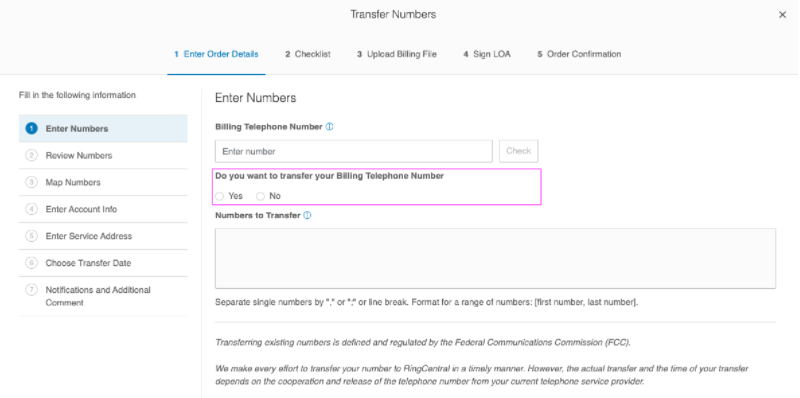
6. Enter
Telephone Number(s) to be transferred. Continue to
Review and
Map Numbers7.
Enter Account Info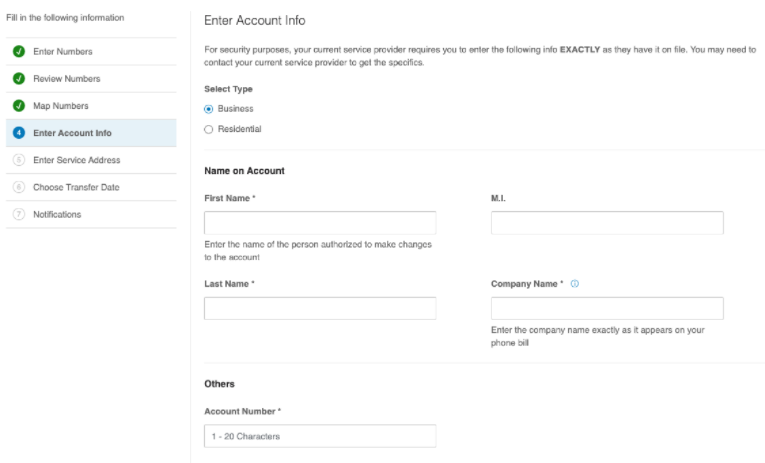
8.
Enter Service Address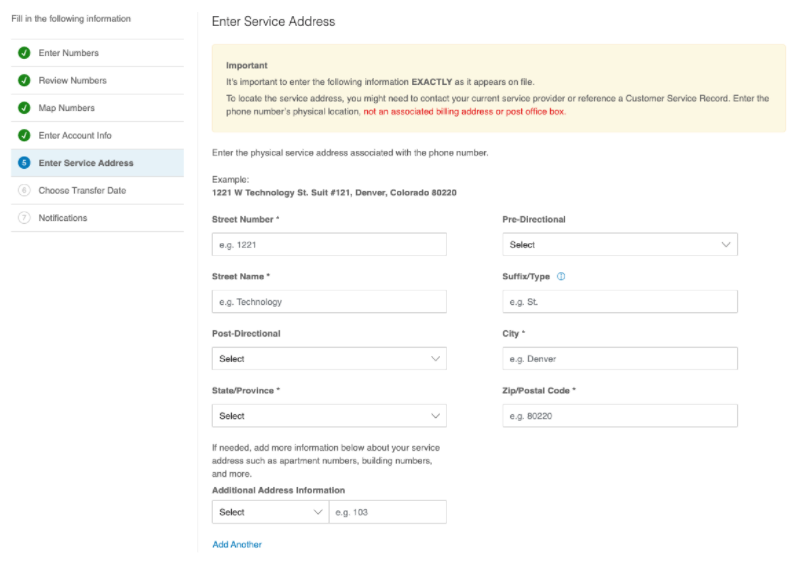
9. Choose the date when the number will be transferred. Transfers may go through sooner or later than the requested date. If you have a particular date in mind for your transfer that is later than this date, please select it and then call the BT Cloud Work number transfer team once you have completed your transfer request to let us know.
IMPORTANT: Grayed-out dates and bank holidays cannot be chosen as these dates are not applicable for the service delivery of our providers. The selection will be the exact date of transfer provided there is no rejection from the losing carrier. In the event that the request gets rejected, the Transfer date will then be moved to a later date.
10. Notifications
Enter in the Email text field the email address you would like to receive the porting notifications emails. If you would like to have the system administrators receive the porting notifications emails, tick the checkbox "Send emails to notification email address".
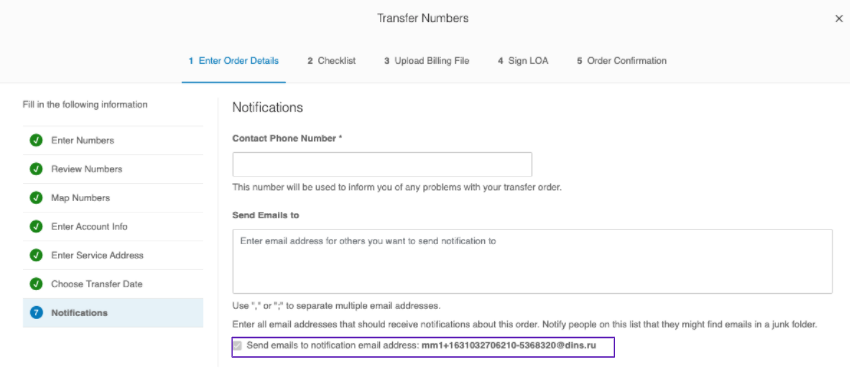
11. Click Next. Proceed to Checklist and Upload Billing File
12. Download the Letter of Authority (LOA), print it on your company letterhead, and sign the LoA. Click on Next. It gives BT Cloud Work permission to submit number transfer requests on your behalf.
13. Upload the LoA that you have signed and click on Browse. Click on Complete after you have attached the signed document. Once completed you will see the status of your request in the Company Numbers page of your account just below Pending Numbers where it indicates the Transfer Order which will display the details in the right pane of your screen.

