This feature needs to be enabled, and properly set up, for the Call Monitoring and the Park Location features to work. Presence-capable phones have status indicator lights that let you see who is available, busy or on hold. This is where you can turn on Presence and decide who is monitored and how you want to handle the calls. See Presence Overview for more information.
Set Up Presence Permissions
1. Log in to your BT Cloud Work Portal.
2. On the Admin portal, navigate to Users > User List > Users with extensions.
3. Click the name of the User.
4. Navigate to Phones & numbers > Phones. Click Presence.
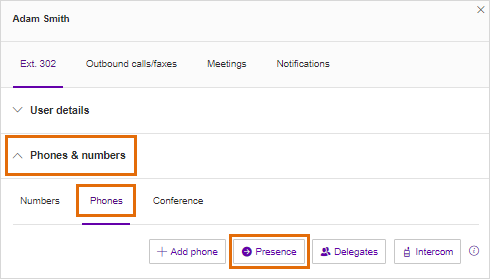
5. Click the Permissions tab. Turn on Allow other users to see my Presence status. Select the users that will be permitted to answer calls.
6. Click Save. Continue to the next section.
Set Up Presence Appearance
1. Click the Presence button.
2. On the Appearance tab, review the list of Users and Extensions you are monitoring for Presence. Click Preview on my phones to see how the list would look like on your desk phones. Click Done.
3. You may also enable the following options:
• Ring my phone when any user I am monitoring rings - This is to notify you that the phone of the user you are monitoring is ringing.
• Enable me to pick up a monitored line on hold - If you intend to answer calls on behalf of the user you are monitoring, you need the other users to give you permission to answer their calls via their Presence permission settings.
4. To remove a User or extension from the list, click Delete.
5. To add a User to the list, click Select a user then look for the name of the user or extension you want to add. Select the name of the User or Extension from the list, then click Done.
6. Continue to add or remove names from the list. Click Save when done.
7. A pop-up appears, notifying you that your phone will restart to reflect the changes. Click Yes. These settings apply on the desk phone and all other desk phones associated with the extension.
Users who will be monitoring (e.g. supervisors) can add the Users whom they will monitor (e.g. agents) in his or her desk phone Presence appearance. The desk phone may need to be rebooted after these settings have been changed.

