When you are added to the BT Cloud Phone system, a Welcome Email is sent to your email address for the confirmation of your User Extension. The Welcome Email will allow you to set up your extension and voice mailbox. When you click on the link to set up your User Extension, you will be taken to the Express Set up page.
NOTE: For Google tagged accounts you may skip setting up a BT Cloud Phone password and login to your account using your Google account. Go to How to log in to the BT Cloud Phone for more information about using google email as your login.
Administrator Express Set up
User Express Set up
Administrator Express Set up
1. On the Express Set up page, click Next to continue setting up your account.
2. Configure settings under Company Info tab.
3. Configure settings under My Info tab.
4. Once everything is set up review the settings for your Company information, Call forwarding settings and Voicemail settings. Once done, click Next.
5. You are now done setting up your account. Click Go to My Account to start using BT Cloud Phone account.
User Express Set up
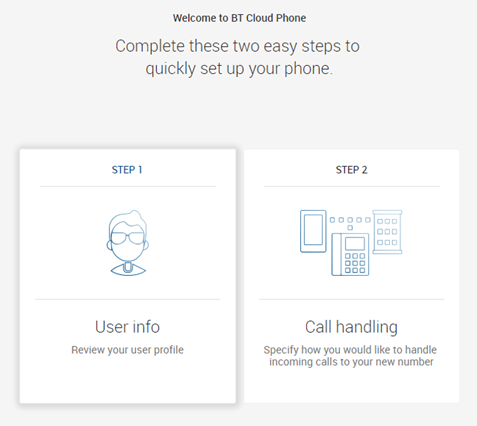
1. Under User info tab, review your contact information and click Continue.
2. On the Call Handling tab, go to Call forwarding to set-up call routing rules for an extension. Click Add phone > Add devices to make or receive calls.
3. On the Voicemail settings, You may choose to use the default Voicemail greeting or opt to customise this. After setting up the Voicemail settings, click Save.
4. Once everything is set up, review the settings for your User information, Call forwarding settings and Voicemail settings. Once done, click Finish set up.
Admin Express Set Up Company Info Tab
• Users
Click Users > Set up now and fill out the fields for the User details fields such as First name, Surname, Email, Contact number and Extension. Click Continue once done.
• Company Greeting
Click Company greeting. Click Keep default if you choose to set the default Company greeting.Click Customise if you choose to have a customised company greeting.
Under Customise company greeting, you can record your company greeting over the phone or import a file. Click Next once done.
• Operator
The Operator Extension is an extension that is set up to receive all calls and messages that comes in to the Main Company Number. The Default Operator Extension is 0, however, you can assign another User or Extension as the Operator Extension.
[Proceed to step 3]
Admin Express Set up My Info Tab
• Call forwarding
Call Forwarding allows you to set-up call routing rules for an extension. It offers flexibility on how you want your calls to be handled during business hours, after hours or multiple condition rules.
• Voicemail Greeting
The Voicemail greeting is what callers hear when they reach a User's voice mailbox. You may choose to customise the Voicemail settings or set it this as default.
[Proceed to step 4]

