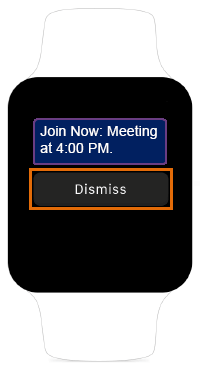The BT Cloud Phone Mobile app supports Apple Watch which allows iPhone Users to do the following:
Get an instant notification when a call, fax or message arrives
Option when receiving a voicemail message notification
Options when receiving a text message notification
Option when receiving a fax message notification
Options when multiple messages arrive
Send incoming calls to voicemail or dismiss the call when you are not available
Option when an incoming call arrives
Get a reminder on any BT Cloud Phone video conference or dial-in meeting
Option when receiving a Join Now notification
View the Apple Watch User Guide here: Apple Watch User Guide.
NOTE: By default, iOS will send 3rd party app notifications to your Apple Watch, and not to your phone if it is locked. This is Apple’s iOS native behavior and Apple does not provide 3rd party applications with a way to control where the notifications will be sent. If you want to use the BT Cloud Phone app on your Apple Watch and get all BT Cloud Phone notifications on your phone at the same time, you must force all notifications for a 3rd party app to only go to the phone. In the Watch App on your phone, go to My Watch > Notifications. Scroll down until you see BT Cloud Phone under the MIRROR IPHONE ALERTS FROM: section and disable it for the BT Cloud Phone app.
IMPORTANT: If you disable BT Cloud Phone from the "MIRROR IPHONE ALERTS FROM" section of your "My Watch" settings, you will no longer get any notifications from the BT Cloud Phone app on your Apple Watch. For more information about notifications on your Apple Watch, visit Apple's documentation.
Option when receiving a voicemail message notification
1. Dismiss/ignore calls
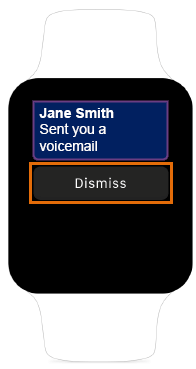
Options when receiving a text message notification
1. Reply with a canned message
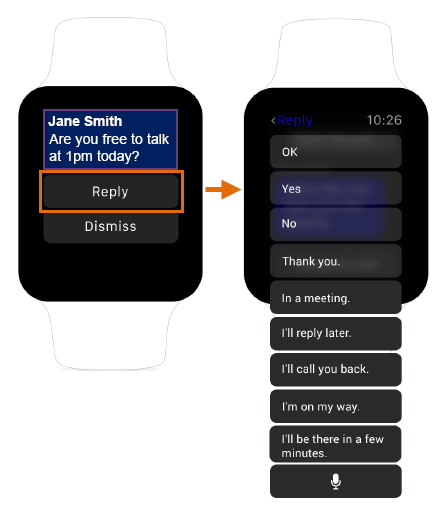
2. Dismiss
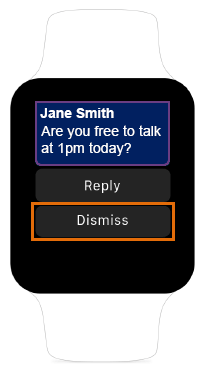
Option when receiving a fax message notification
1. Dismiss.
Fax cannot be viewed from an Apple Watch.
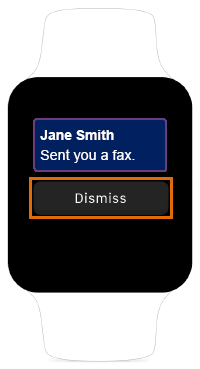
Option when multiple messages arrive
1. Dismiss
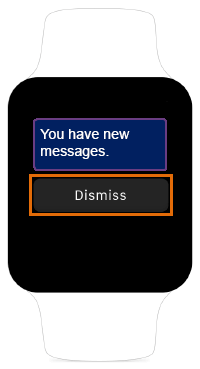
Options when an incoming call arrives
1. Send caller to voicemail
When you tap To Voicemail, you will be redirected to the Apple Watch Home Screen, and your caller will be routed to your voicemail.
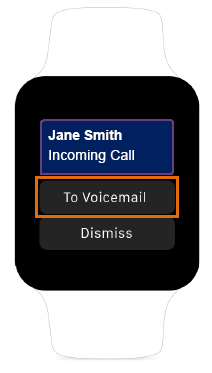
2. Dismiss/ignore calls
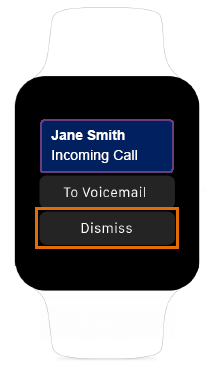
Option when receiving a Join Now notification
1. Dismiss