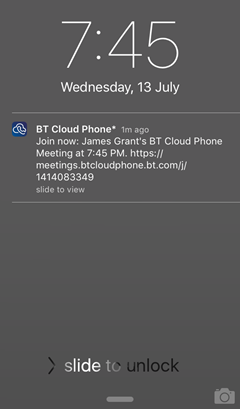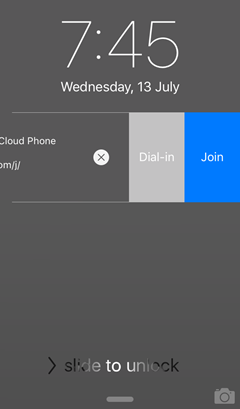The Google calendar integration plus Join Now lets you join web meetings, conference calls and other events on your Google calendar from your BT Cloud Work Mobile App.
Key Features & Benefits
- Seamless integration with Google Calendar; automatically syncs up the new and updated events in the app’s calendar list.
- Calendar day view displays multiple events with quick join actions.
- One tap/click to join a BT Cloud Work Meeting or an audio conference; participant ID’s and access codes are entered automatically.
- Interactive reminders with quick actions to join a call or view meetings details.
- Select the calendar source directly from your BT Cloud Work Mobile App.
- Set event alert notifications via the BT Cloud Work Mobile App.
- Supports Apple Watch (Handoff).
Setting up Join Now
Android device
iOS device
How to use Join Now
Configuring the Join now Event Alert
Smart notifications with quick actions (iOS device only)
How to set up Join Now on your Android device
You can integrate your Google calendar into your Android device's local calendar by following the steps below:
- Go to your phone's Settings > Accounts.
Sync Google Email and Calendar to your Phone.
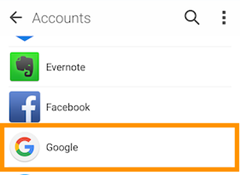
- Launch the BT Cloud Work Mobile app on your device.
- Tap My profile, then tap Mobile App Settings.
- Tap Join now, then tap Select calendar.
NOTE: You may also set up your Event alert.
- Connect your email with Join now. You may also check other calendars you want to include. Tap Done.
- Keep tapping the back button located on the upper left corner of the screen to go back to the main menu.
How to set up Join Now on your iOS device
You can integrate your Google calendar into your iOS device's local calendar by following the steps below:
- Go to Settings.
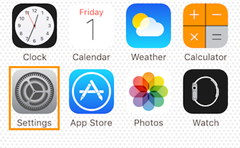
- Tap Mail, Contacts, Calendars.
- To add your Google email account, tap Add Account and go through the steps.
- Sync your Email and your calendar.
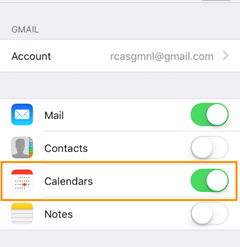
- Launch the BT Cloud Work Mobile app on your device.
- Tap My Profile, then tap Mobile app settings.
- Tap Join now, then tap Select calendar.
NOTE: You may also set up your Event alert.
- Select your email's calendar. You may also check the other calendars you want to include.
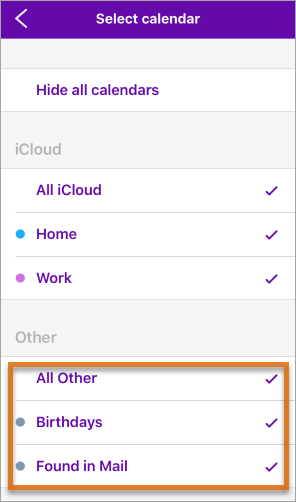
- Keep tapping the back button located on the upper left corner of the screen to go back to the main menu.
How to use Join Now
- Tap Join now.
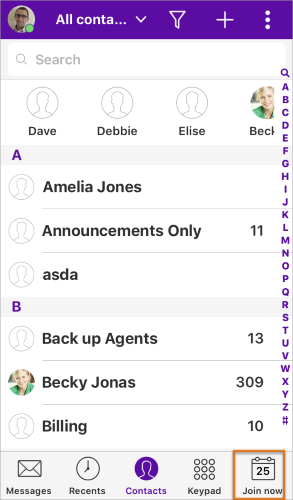
- The next screen displays your upcoming meetings.
NOTE: When you create an event on your Google calendar, the Join now events on your BT Cloud Work Mobile App become updated. However, events created on your BT Cloud Work Meetings App will not be synchronised to your Google calendar.
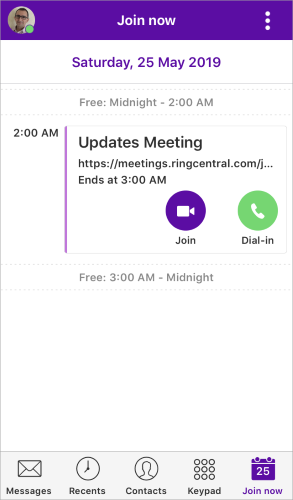
- There will be option to Reply, Join and Dial-in.
- To reply, tap Reply button with a message on the event invitation. You may select from the Mins late (5, 10, 15) templates or click Custom to create a personal message. Click Send to reply with your message.
- Tap Join to launch the BT Cloud Work Meetings app and instantly join the online meeting.
- Tap Dial-in to join a meeting via the audio conference bridge.
Configuring the Join now Event alert
If the Join now notification does not appear on your phone, it is probably because the Event alert is set to None. Follow the steps below to learn how to enable the Event alert on your mobile device.
NOTE: While the screenshots below were taken from an iOS device, the same menus are available on Android devices and the same steps apply to the BT Cloud Phone Mobile app for Android.
To configure the Join now Event alert, on your Mobile app, tap My Profile > Mobile app settings > Join now > Event alert, then choose how many seconds or minutes before the meeting should you be notified.
- Tap My Profile, then tap Mobile app settings.
- Tap Join now, then tap Event alert.
- Select how many seconds or minutes you wish to be reminded before any meeting starts. Tap your selection.
- Keep tapping the back button located on the upper left corner of the screen to go back to the main menu.
Smart notifications with quick actions (iOS device only)
An interactive notification reminder appears before a scheduled meeting or conference starts. You can either left swipe or right swipe on a Join Now notification.
NOTE: This notification does not appear if you have the Join now Event alert set to None.