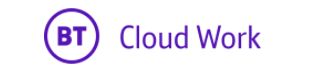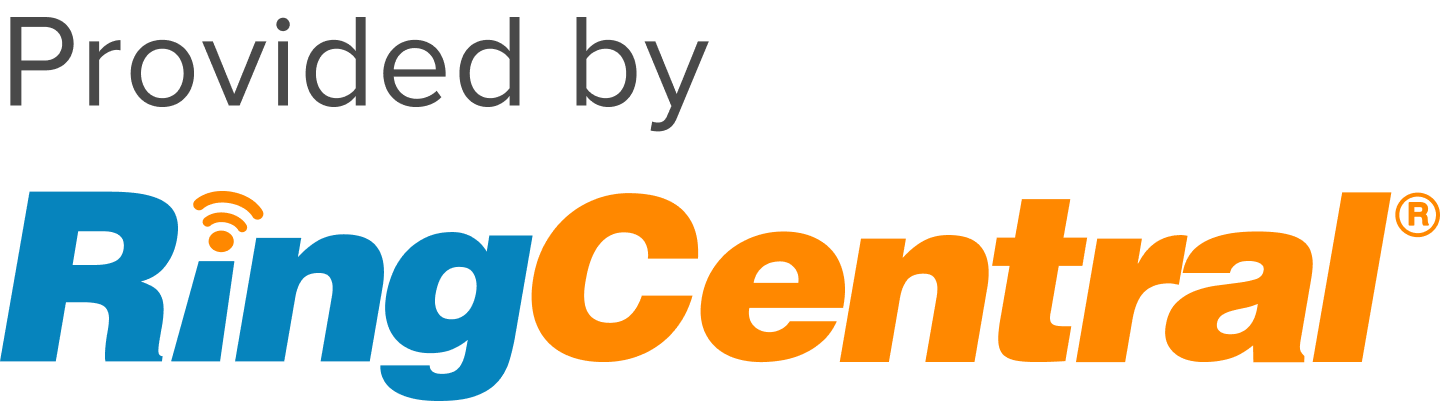Article |
| Details |
|
|---|
| Issue |
|---|
| Question |
|---|
| Symptom |
|---|
| Steps To Reproduce |
|---|
| Affected Environment |
|---|
| Cause |
|---|
| Resolution |
|---|
| Status |
|---|
| Title | BT Cloud Phone Meetings Security Features for Preventing Meeting Abuse |
|---|
| URL Name | BT-Cloud-Phone-Meetings-Security-Features-for-Preventing-Meeting-Abuse |
|---|