BT Cloud Phone offers Users 500 inclusive minutes each month for calls to UK landlines and mobiles – Connect and Collaborate services also have the option of Unlimited UK calls. Having inclusive minutes helps you manage and control your costs.
For details of what call types are included, more information, and other UK call rates, please see the BT Cloud Phone Price List Entry.
If you are on a service where your Users each have 500 inclusive UK minutes, you may want to track usage during the month to understand if you are close to the total inclusive allowance for your account. We work out the account allowance by adding together the allowance for each of the Users – if your total eligible call usage exceeds that during the month you will be charged for the additional calls and you may wish to consider upgrading to an Unlimited UK Calls option. You can do this by contacting us on 0800 389 0598.
IMPORTANT: BT Cloud Phone accounts have a limit on chargeable calls (such as international calls and UK calls not included in your package) to help protect you from unauthorised usage and emphasise unusual call spend. You will receive a warning email notification if you get close to, and again if you reach your account's limit. Of course, we don't want to stop you from making authorised calls, so we can set the limit to suit your business. To increase the monthly limit for your account, give us a ring on 0800 389 0598 and select the option for billing.
This article shows Administrators how to view the total inclusive minutes allowance, and determine chargeable UK usage over that allowance by using the BT Cloud Phone portal. Click any of the topics below to learn more.
Check the Account's remaining minutes on the BT Cloud Phone Portal
Download an Outbound minutes Call log report
Customise the Call log Report to view the Outbound minutes usage
Related article: Check Calls Charges - Call log report
How can Account Administrators check the Account's remaining minutes on the BT Cloud Phone Portal
1. Log in to your BT Cloud Phone Portal as an Account Administrator.
2. Go to Billing > Service plan > Usage info.
3. Check your corresponding minutes' package below to view the Usage info section.
• 500 UK minutes - With 500 UK minutes, you will see the Outbound local/NGN/mobile usage and Chargeable usage due under Usage info. For details of what call types are included in your UK minutes, please see the BT Cloud Phone Price List Entry.
NOTE: The outbound usage automatically resets at the start of the next billing cycle. If the total inclusive minutes are used up before the end of the month, any additional calls will be chargeable. Chargeable usage due shows charges for additional calls and for other call types (e.g. calls to international numbers, calls to 08xx numbers, etc.).
• Unlimited UK minutes - When you have Unlimited UK minutes, you will only see the chargeable usage due on the Usage info section. You will only be charged for call types not included in your package. For example, calls to 0870/0845 and international numbers. For details of the call types that are included, and other information, please refer to the BT Price List.
NOTE: The usage automatically resets at the start of the next billing cycle.
[Back to Topics]
How do I download an Outbound minutes Call log report
The BT Cloud Phone Portal's Call log lets you view the account's call activity and look at the detailed view to see the individual call costs. The Account Administrator can download a customised Call log report to get the Outbound minutes usage of a User. The downloaded .csv file can be opened using Excel or any spreadsheet program to view the information of a particular User. This is useful when checking the User's Outbound minutes usage for International calls, as well as calls to specialised numbers 0870, 0845, etc.
Select the action that you wish to take:
Download the Outbound minutes Call log report for a specific User
Download the Outbound minutes Call log report for the entire account
Download the Outbound minutes Call log report for a specific User
This section demonstrates how Users with administrative privileges can generate a customised Call log report for a specific User.
1. Log in to your BT Cloud Phone Portal as an Administrator.
2. Click Call log > Detailed > More.
3. Set the call period for the data that you need to generate for this User.
4. Set your advanced filters to the following:
• Call direction: Outbound
• Types of call: Voice, VoIP
• Extension: the User.
5. Click Apply.
6. The Call log for the selected User will be displayed below. Click the kebab (3 dots) button, then click Download.
Go to the next section to learn how you can customise the report to view the Outbound minutes of the User.
[Back to Topics]
Download the Outbound minutes Call log report for the entire account
This section demonstrates how Users with administrative privileges can generate a customised Call log report for the entire account.
1. Log in to your BT Cloud Phone Portal as an Administrator.
2. Click Call log > Detailed > More.
3. Set the call period for the data that you need to generate for this User.
4. Set your advanced filters to the following:
• Call direction: Outbound
• Types of call: Voice, VoIP
• Extension: All
5. Click Apply.
6. The Call log for the entire account will be displayed below. Click the kebab (3 dots) button, then click Download.
Go to the next section to learn how you can customise the report to view the Outbound minutes.
[Back to Topics]
How do I customise the Call log report to view the Outbound minutes usage
A downloaded Call log report can be opened using Microsoft Excel or any other spreadsheet program. The report generated from the Call log contains all the outgoing calls made either by the selected User or the entire account.
This section demonstrates how to configure and filter the report to either view the Outbound minutes usage of a specific User for all call types or for a specific call type. As an example, a Call log report showing all the VoIP and Voice calls of Francis Smith made from the month of December 2016 up to 15 February 2017 will be configured.
NOTE: While the screenshots below were taken from Microsoft Excel, you may use other spreadsheet programs as well. You can use the steps below as your guide.
IMPORTANT: Getting the Outbound minutes usage of User and for the entire account follows the same steps. To get the Outbound minutes usage of the entire account, download a Call log report for all Users, based on the preferred advanced filters and follow the steps below.
Get the Outbound minutes usage for all call types for a specific User
Get the Outbound minutes usage for a specific call type for a specific User
Get the Outbound minutes usage for all call types
1. Open the downloaded Excel report.
2. Filter all the headers: select all headers, then click Filter.
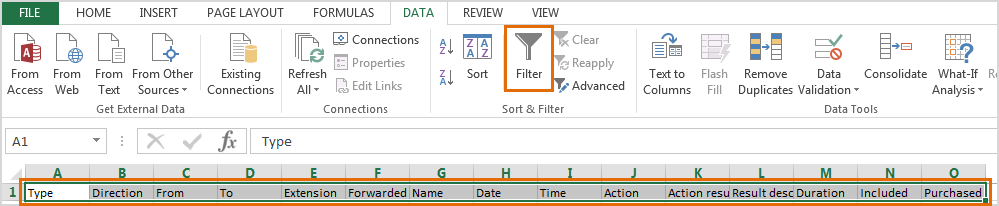
3. Filter the following columns:
• Direction: select Outgoing.
• Action result: select Call connected.
4. Get the sum of the Duration column. This is Francis Smith's Outbound minutes usage for all call types.
NOTE: You can get the sum of the cells by using AutoSum from the Formulas menu in Excel, or by simply summing up the Call duration column. This adds up all the outbound calls made by the selected User.
In the example below, Francis Smith has made a total of 12:45 minutes outbound calls to several call types.
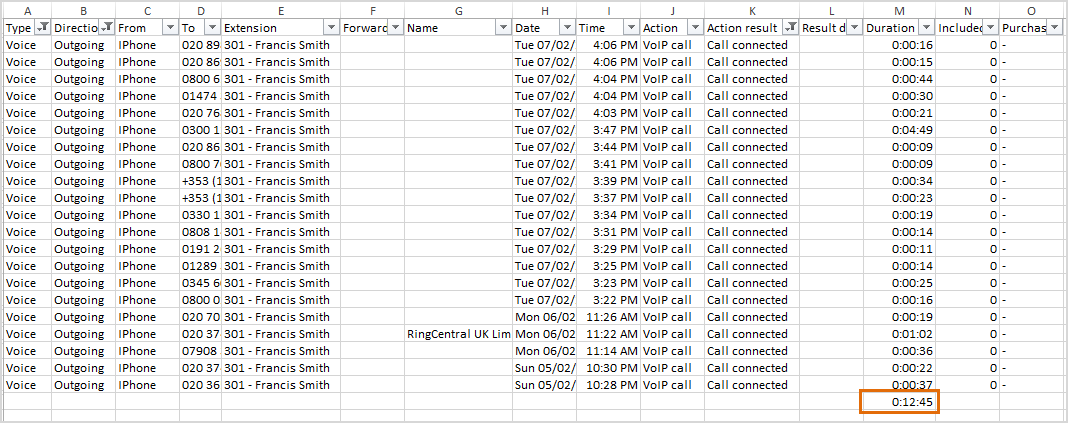
IMPORTANT: The Purchased column will display chargeable calls if there are any.
Get the Outbound minutes usage for a specific call type
The downloaded Call log report does not automatically sort the list of calls by call type. Follow the steps below to learn how you can filter specific call types from the Call log report.
1. Customise and download the Call log report according to the data needed.
2. Open the downloaded Excel report.
3. Click the drop-down box beside the To column.

4. Type the prefix of the call type you will filter, then click OK. Alternatively, you can just tick off the numbers if the list is short. In the example below, we will filter calls to 0800 numbers.
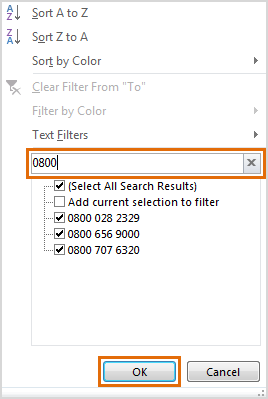
5. Get the sum of the Duration column. This is the selected User's Outbound minutes usage for the dialled numbers selected. In this example 0800 calls by Francis Smith.
NOTE: You can get the sum of the cells by using AutoSum from the Formulas menu in Excel, or by simply summing up the Call duration column.

IMPORTANT: The Purchased column will display chargeable calls if there are any.
See Also
BT Cloud Phone: Spending and Usage Limits
BT Cloud Phone International Calling Overview

